After enabling the app embed, you can now personalize the appearance and styling of Abra’s storewide sections. Storewide sections—such as Popup and Announcement Bar, are areas not included in a particular page or template, and appear throughout your store's entire customer shopping journey.
Customize Popup Notification
- In the App Embeds section of your theme editor, click on the chevron arrow on the left of Abra to expand the view.
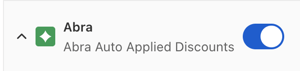
- Scroll down to the Popup settings. The Popup will float at the bottom of your store and is a critical notification that’s used to notify your customers that their promotion has applied.

- Adjust the color options, text, icon, sizing and placement for the Popup to match your store’s appearance.
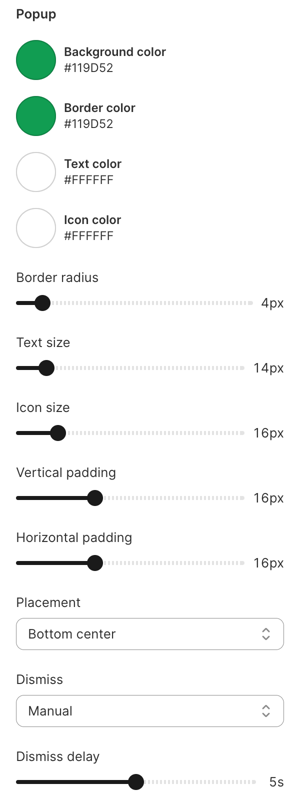
- Once you are happy with your adjustments, click Save in the top right corner of the theme editor main action bar.
Customize Announcement Bar
- In the App Embeds section of your theme editor, click on the chevron arrow on the left of Abra to expand the view.
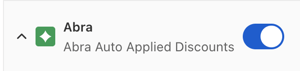
- Scroll down to the Announcement bar settings. Similarly to the Popup, the Announcement bar is used to notify your customers that their promotion is applied. It is positioned at the very top of your store, above your header content.

- Adjust the color options, text, icon, and sizing for the Announcement bar to match your store’s appearance.
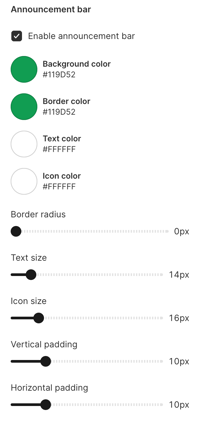
- Remember to click Save to confirm your changes.
Congratulations! You're now ready to create your first promotion.